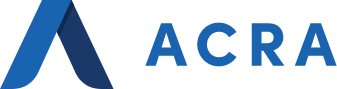Description
Microsoft Power BI Boot Camp
Duration: 3 days
Make better decisions and provide strategic information to the entire organization with the solutions you build.
This three-day instructor-led course will teach how to use the entire Power BI and Power BI Desktop toolset as your business intelligence platform. You’ll learn how to implement solutions using the Power Query, PowerPivot, PowerView, Power Map, Power BI, Power BI Desktop, and Excel Services for SharePoint.
This Power BI training course is packed with hands-on labs to reinforce class topics and provide you with the skills to successfully create impressive dashboards, reports, and other business intelligence solutions. You’ll learn best practices for implementing Power BI solutions and practical ideas for implementing the solutions within your organization.
Companies today generate enormous amounts of valuable information, but often have poor reporting capabilities – inhibiting the sharing of key information. This course will teach you how to provide executives, managers, and your entire staff with insights into your data through state-of-the-art business intelligence solutions built on the Microsoft Power BI and 365 platform. BI has never been more accessible and capable before! This course teaches you everything you need to know to implement BI solutions using, Power Query, PowerView, PowerPivot, Power Map, Excel Services, and PBI.
Part 1: What is BI
- Business Intelligence Overview
- Evolution of Business Intelligence
- Common Challenges
- Benefits of Power BI
Part 2: Getting Started with Power BI
- Overview & Pricing/Licensing
- Components of Power BI
- Power BI Desktop
- Power BI Mobile
- Power BI Embedded
- Power BI Gateway
- Building Blocks of Power BI
- Datasets
- Visualization
- Reports
- Tiles
- Dashboards
- Power BI Workflows
- Resources for Inspiration
Demo: Quick Tour of Power BI Service
Lab Exercise: Quick Tour of Power BI Service
Part 3: Getting Data
- Navigating Power BI Desktop
- Connect to Data Sources in Power BI Desktop
- File Data Sources
- Database Data Sources
- Azure Data Sources
- Online Service Data Sources
- Miscellaneous Data Sources
- Clean and Transform your Data
- Advanced Data Sources
- Advanced Editor
- Shaping Data
- Applied Steps
- Transformations
- Cleaning Irregularly Formatted Data
- Data Types
- Combining Data
- AI Analytics
- Text Analytics
- Vision
- Azure Machine Learning
- Invoking the Shared Models
- Considerations and Limitations
Demo: Quick Tour of Power Query Editor
Lab Exercise: Import Data and Create Queries with Power BI Desktop
Lab Exercise: Transform Data
Lab Exercise: Combining Data
Lab Exercise: Create a Report using Power BI Desktop
Lab Exercise: Publish a PBIX File to the Power BI Service
Part 4: Power BI and Excel
- Excel Integration
- Import an Excel Table into Power BI
- Use Excel as a Dataset
- Import Excel Files with Data Models
- Connect, Manage and View Excel in Power BI
- Publishing and Sharing
Part 5: Modeling Data
- Overview
- How to Manage Your Data Relationships
- Create Calculated Columns
- Optimizing Data Models for Better Visuals
- Create Measures and Work with Time-Based Functions
- Create Calculated Tables
- Explore Time-Based Data
- Grouping
- Binning
- Hierarchies
Demo: Modeling Relationships Column by Example Conditional Columns, Groups, Hierarchies
Part 6: Visualizations
- Overview
- Create and Customize Simple Visualization
- Numerical Fields
- Text Fields
- Geographic Fields
- Modify Colors Insert Static Objects, and Set Page Properties
- Styling with Shapes, Text Boxes, and Images
- Page Layout and Formatting
- Z-Order of Report Elements
- Customize Visuals with Summarizations
- How to:
- Use Combination Charts
- Manage Slicers and Sync Slicer
- Use Map Visualizations
- Implement Tables and Matrixes
- Apply Conditional Formatting
- Interpret Scatter Charts
- Work with Water & Funnel Chart
- Use Gauges and Single Number Cards
- Creating Complex Interactions Between Visuals
- Advance Concepts and New Features
- Decomposition Tree
- Key Influencers
- Insights
- Visual Hierarchies and drill-down behavior
- Custom Visualizations
- Drillthrough
- Analytics Pane
- Forecasting
- Tooltips
- Chiclet Slicer
- Hierarchy Slicer
- Synoptic Panel
- Other Powerful Custom Visualizes
- Pivot Slicer
- Smart Filter
- Hierarchy Filter
- Card Browser
- Visio Visual
- Infographic Designer
- D3JS Visualizer
Demo: Visualizations, Slicers, and Advanced Interactions
Part 7: Publishing and Sharing
- Print and Export Power BI dashboards
- Creating Content Packs
- Publishing to Web
- Embed in SharePoint
- Export to PowerPoint
- Power BI Mobile
- Creating Workspaces in Power BI
Part 8: Exploring Data
- Overview
- Use Quick Insights
- Create and Configure a Dashboard
- Shared Dashboards with your Organization
- Display Visuals and Tiles Full-Screen
- Edit Tile Details
- Get More Space on Your Dashboard
- Ask Questions of your Data with Natural Language
- Custom Q&A suggestions
- Adding Q&A to a Report
- Adding a Q&A to a Report
- Q&A Tooling
- Review Questions
- Teach Q&A
- Manage Terms
- Data Sources for Q&A
- Bulk Synonyms
- Q&A Best Practices
- Bookmarks
- Themes
Demo: Quick sights
Demo: Q&A in Dashboards and Reports
Demo: Bookmarks
Part 9: Administration & Security
- Securing Content in Power BI
- My workspace
- Sharing a Dashboard
- Sharing to Web
- Admin Access
- Row-level Security
- Permissions
- Defining and Creating toles within Power BI Desktop
- Row-Level Security
- Managing Data Capacity
- Subscriptions
- Resources
Part 10: Introduction to DAX
- DAX Calculation Types
- Calculated Columns
- Calculated Measures
- DAX Functions
- Aggregation Functions
- Counting Functions
- Logical Functions
- Information Functions
- Text Functions
- Date Functions
- Using Variables in DAX Expressions
- Table Relationships in DAX
- DAX Tables and Filtering
- Quick Measures
- What-if Parameters
- Dynamic Labeling
- Resources
Demo: Quick Measures
Demo: What-if
Demo: Dynamic Labeling
Hands-on Lab Exercises:
- Retail Sales Exercise
- Retail Analysis – Overview
- Retail Analysis – District Monthly Sales
- Retail Analysis – New Stores
- Customer Profitability Exercise
- Customer Profitability – Team Scorecard
- Customer Profitability – Industry Margin Analysis
- Customer Profitability – Executive Scorecard
- Opportunity Analysis: Exercise
- Opportunity Analysis – Opportunity Count
- Opportunity Analysis – Revenue Overview
- Opportunity Analysis – Upcoming Opportunities
- Opportunity Analysis – Region Stage Counts
- Opportunity Analysis Data Model
Professionals who may benefit from this Microsoft Power BI training include:
- Analysts
- Database Administrators
- Project Managers
- Senior Business Intelligence Architects and Consultants
- Senior Business Analysts
- Digital Marketers
- IT Specialists
- IT Managers/IT Directors
- Anyone responsible for implementing BI